Building the perfect home theater PC is easy enough—if you have the right guide. Setting up the perfect software front end is equally straightforward, but picking that software isn't so easy. You'll need first to consider the specific hardware inside your HTPC, and what you'll be asking your machine to do once it's sitting inside your living room.
A wide variety of HTPC media player applications is available, and this variety is both a blessing and a curse. After all, plain old Windows can run your machine, assuming that you are willing to deal with the inconvenience of controlling your entertainment center with a mouse and keyboard. But if you'd rather have a single application with a TV-friendly interface and the power to organize all of your photos, music, and movies for easy viewing, then dedicated HTPC front-end software is a much better option.
With that in mind, I rounded up a few of my favorite front-end utilities. Some are meant to run within Windows. Others have a low-impact operating system of their own. But all of them excel in specific situations. By the end of this article, you'll know which one is right for you.
Windows Media Center
We can't discuss media software without considering Windows Media Center—it's been a staple of home theater PCs for more than a decade. Windows Media Center was initially released in 2001 and came bundled with most editions of Windows from XP all the way through Windows 7. But everything changed with Windows 8 when Microsoft chose to unbundle our beloved Windows Media Center from most versions of the operating system, and instead distribute it as an optional download.
WMC is great because it runs well on a wide variety of hardware and—thanks to over a decade of user feedback—remains the easiest HTPC front end to set up and use. It's also compatible with the lion's share of TV tuners and offers recording functions that you can use to turn your PC into an impromptu DVR.
The downside, though, is that Windows Media Center no longer supports DVD playback, so if you're using Windows Media Center 12 or later, you'll need to download a separate DVD playback app from the Windows App Store. If you happen to be running Windows 8 Pro, you can also purchase and download the Windows Media Center Pack from Microsoft to enable DVD playback in WMC.
You may still need to manually install a few video codecs to get Windows Media Center to play certain types of video files; also, WMC doesn't offer some of the more advanced features of some free/open-source competitors.
XBMC and OpenELEC
XBMC began its life as the Xbox Media Center, a utility designed to transform the Xbox gaming console into a robust media streamer and playback device. Limitations of the Xbox hardware eventually forced some of the original coders to move on to other projects designed for the PC and other platforms, but the open-source XBMC lives on and has now been ported to virtually every modern computing platform, from Windows PCs to the diminutive Raspberry Pi.
XBMC has even been paired to a streamlined Linux distro and made available as a stand-alone media-streaming OS called OpenELEC, the “Open Embedded Linux Entertainment Center.” On supported hardware, OpenELEC can be installed in minutes, and it consumes only 125MB or less—meaning it could be run from a small flash drive.
No matter what operating system you're running, XBMC is an excellent HTPC front end. The application supports virtually all digital video, audio, and photo standards. Its installation and initial configuration are simple: Run the installer, select the folders where your files are located, and boom—your home theater is ready to rock.
Even better, XBMC’s interface is remarkably intuitive and easy to navigate. XBMC also runs very well on underpowered hardware, making it ideal for low-power PCs built using Raspberry Pi or other tiny computing devices. For example, during my testing, XBMC was consistently very quick and responsive on an AMD E-350 APU-powered HTPC, whereas some of the other applications discussed here (like MediaPortal, below) ran somewhat sluggishly.
I should mention that XBMC is eminently customizable, and skinnable to boot, so it's perfect for theater enthusiasts looking to give their HTPC a distinctive look.
MediaPortal
MediaPortal is a free, feature-rich HTPC front end that requires a bit more tinkering to get properly configured than something like XBMC or Windows Media Center. Still, it's worth taking the time to master if you want a home theater PC with an open-source operating system that can do neat tricks like streaming to mobile devices. MediaPortal was actually born from XBMC, and is still being developed by some of the original coders behind the Xbox Media Center project, but it has evolved over the years to the point where it is basically a completely different program.
After you download and run the MediaPortal application, it will automatically install a bunch of codecs and a third-party software package. It doesn't require any major user intervention other than to specify installation paths, but the interface and process may seem somewhat complex and arcane if you're not used to setting up open-source software.
After the installation you'll be required to run the MediaPortal configuration tool, which helps you select interface preferences, media locations, and so on. Once everything is properly configured, the MediaPortal application will launch and display the home screen, which can be navigated using either a supported remote or a traditional mouse and keyboard, depending on which plug-ins you download and install from the MediaPortal website.
MediaPortal is completely skinnable and offers a number of advanced features, like streaming to mobile devices. It’s a bit more resource heavy than XBMC, however, and during my testing it felt somewhat sluggish on my AMD E-350 APU-based HTPC. On a PC with a Core i3 CPU, however, MediaPortal ran as smooth as silk. If you don’t mind tinkering a bit and want to take advantage of some of its more advanced features, MediaPortal is worth checking out.
Plex
Plex is arguably the most powerful HTPC front end available, but it is also one of the most difficult to set up and configure. Plex is not a stand-alone application, but rather a media player platform that requires its own server and the Plex player app. The Plex server software, which is available for a wide array of operating systems and devices, handles the media playback side, while the Plex server dishes up the media. We discussed the Plex in depth as part of an earlier article and explained some of the intricacies involved in setting it up, so check that out if you're having trouble getting it running.
Once it's up and running, Plex is great. Like MediaPortal, Plex is more resource-hungry than the streamlined XMBC, but its feature set is second to none. Not only can Plex play virtually any type of media, but it offers advanced features like easy sharing, remote access to your media over the Web, and even the ability to queue Web videos and access them from any Plex app, whether it be on a PC or a mobile device.
Plex is definitely the most difficult option to set up and configure, but the end result is a powerful media player and HTPC front end that can function as your own personal media streamer, allowing you access to your files from anywhere you have an Internet connection.
Decision time
Deciding which HTPC front end is right for you will ultimately depend on your system configuration and the level of control you’d like over your digital media and the front end itself. Users looking for an easy-to-use application that clearly lists their media and plays it back with no muss or fuss would probably do just fine with Windows Media Center, provided that it’s bundled with your OS—don’t pay for it.
The next step up would have to be XBMC, which is simple to set up and a breeze to use. It also requires minimal system resources and runs exceptionally well on low-end hardware, especially the Raspberry Pi.
MediaPortal and Plex would be well suited for more savvy users who don’t mind going through some additional installation and configuration steps to customize their experience. MediaPortal and Plex and are both powerful front ends that offer a number of advanced features, over and above basic media playback capabilities. When you're ready to take your home theater PC to the next level, MediaPortal and Plex are the best tools to help you pull it off.
Sign up here with your email

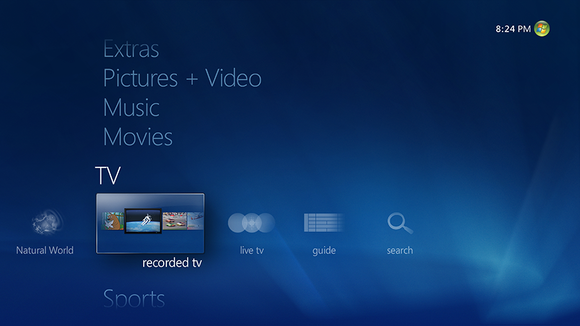
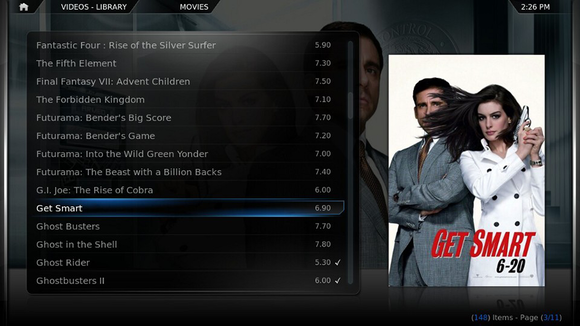
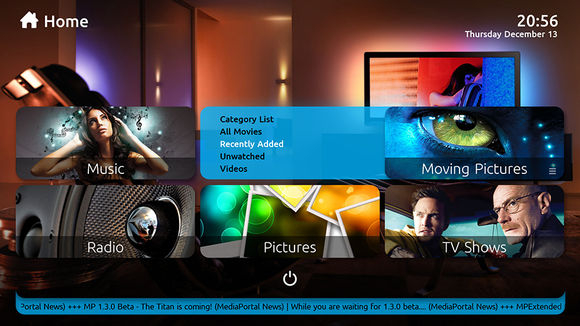
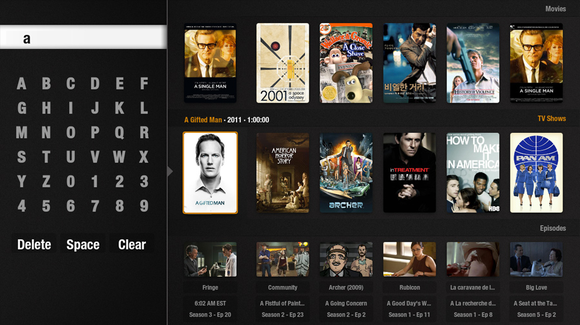
ConversionConversion EmoticonEmoticon