When a vendor sends us a demo system, it typically take great care to ensure that we experience the system exactly as the maker intends us to. So when VESA, the trade group responsible for the DisplayPort standard, said that it was sending PCWorld a multiple-monitor demo system similar to the one it exhibited at CES in January, I expected it to arrive bundled with a detailed guide and all the software needed to present DisplayPort in its best light.
Imagine my surprise when an MSI GX60 gaming laptop, two 24-inch Dell U2413 displays, and a 21.5-inch HP Elite L2201x showed up in the PCWorld Labs without so much as a user manual for any of the four devices. “Wow,” I thought. “They must be pretty confident that setting all this up will be self-evident.”
As things turned out, setup was pretty much self-evident. The GX60 has HDMI and VGA video outputs, but obviously I was more interested in its Mini DisplayPort. Both of the Dell monitors have full complements of digital video inputs (HDMI, DVI, and full-size DisplayPort, along with ports labeled ‘DisplayPort In’ and ‘DisplayPort Out’), but the HP display has only a DisplayPort input.
I connected the full-size DisplayPort on the first Dell to the notebook, plugged a second cable to that monitor’s DisplayPort Out, and connected that to the other Dell’s DisplayPort In. Then I attached a third cable to the second Dell’s DisplayPort Out and plugged it into the HP display to complete the chain.
The notebook was now driving four displays, including its own. This setup was possible because all of the gear—except the HP at the end of the chain—supported DisplayPort’s multistreaming feature. So if you’re thinking of scrounging up three old DisplayPort monitors and duplicating my experience, you’re out of luck. On the other hand, you can press one old monitor into service (if it supports DisplayPort, and if you install it at the end of the chain). DisplayPort is a common feature on professional and business monitors, but it shows up much less frequently on consumer displays.
I hope that changes, because DisplayPort rocks.
The monitors you use don’t have to be the same size, and they need not support the same resolution. As I found out later, that’s why VESA sent us two models (the Dells) that had a native resolution of 1920 by 1200 pixels and one (the HP) that had a native resolution of 1920 by 1080 pixels. The laptop display at the beginning of the chain also has 1920 by 1080 native resolution, but the monitor at the other end doesn’t have to be positioned last in the array.
Since the HP monitor was smaller than the other two, I put it in the center of my field of view and arranged the Dells on either side. I moved the notebook off to one side (with a USB mouse and keyboard plugged in), and used it to park windows—such as my appointment calendar—that weren’t my current focus. I found that having my Windows desktop arrayed across three independent monitors was a tremendous boon to my productivity. I almost never had to waste precious time resizing windows as I multitasked, and I had only to swivel my head when an email or chat window commanded my primary focus.
When I switched over to playing games, however, I turned the notebook’s 15.6-inch display off, because it was too disproportionate to the other three screens. Though I could have added a fourth large display to the mix, doing so would have left a bezel in the middle of my view. That wasn’t an issue when I was in a productivity environment, because I never spanned a single application window across more than one display.
The gaming experience
Playing games on three midsize displays is mind blowing. Newer titles, including Crysis 3 and Bioshock Infinite, support the unusual resolutions that such arrays require. In this case, I ran both of them at 5760 by 1080 pixels (1080 being the lowest common denominator in terms of height of the three monitors I was using). The games filled my entire field of view, immersing me in their environments like nothing I’ve ever experienced short of wearing a head-mounted display—but without the inconvenience of having my noggin tethered to my computer. Using three identical displays would have yielded an even better experience because I could have hidden the bezels on the left and right monitors more effectively behind the one in the center. (Samsung once designed and built monitors—the company’s model MD230—specifically for this application, but it no longer manufactures them.)
Though I had to dial down Crysis 3’s visual effects to ‘medium’ to render the game playable, I turned on antialiasing and cranked Bioshock’s texture detail and texture filtering settings to ‘ultra’ and had a perfectly enjoyable experience. The game’s built-in benchmark produced an average frame rate of 26 frames per second at those settings, with a maximum of 48 fps and a minimum of 7 fps. Twitch gamers will grouse that anything less than 60 fps is an unacceptable level of performance, but you can get close to that magic number by reducing the demands on the GPU at the expense of the game’s stunning visuals.
Reality check
Making the most of DisplayPort 1.2 and its multistreaming feature entails a significant investment. DisplayPort is a common feature on business-oriented laptops and desktops, but you won’t find it on a typical all-in-one PC. However, AMD and Nvidia have jumped on the DisplayPort bandwagon in a big way. You’ll find multistreaming DisplayPort connectors on all video cards based on AMD’s Radeon 7000 series and Radeon 8000 series GPUs (as well as on most cards based on its Radeon 6000 series chips), and on all video cards based on Nvidia’s GeForce 600 series and Quadro series processors. Intel’s upcoming Haswell series CPUs will support multistreaming DisplayPort, too.
Even if you already have the right connections on your computer hardware, you’ll likely need to buy new displays to get DisplayPort multistreaming, and such displays don’t come cheap. The high-performance Dell U2413, for instance, costs about $600. If I could afford it, I’d happily invest in three daisy-chainable displays that possess the same dimensions and resolution—but doing so would require more coin than I’m prepared to part with right now. Let’s hope the display industry embraces multistreaming DisplayPort in a bigger way and introduces more consumer-oriented models soon. As I said earlier, DisplayPort rocks.
Sign up here with your email


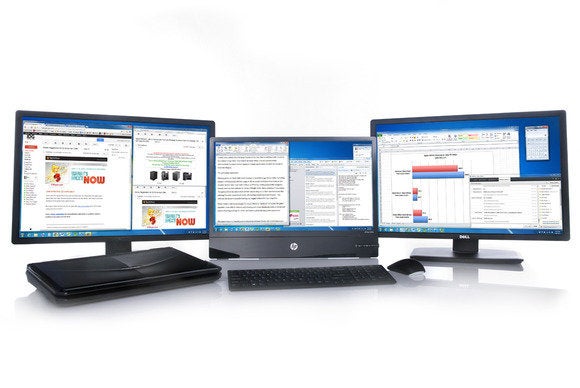


ConversionConversion EmoticonEmoticon