The Reply All button is a fickle mistress. It's useful for communicating with a group, but it can be often abused, filling your inbox with a chain of inane responses that you just don't need to see. No matter how many times you delete these messages from your inbox, the next message in the chain will make it all come flashing back.
For users of Gmail, there's a quick response that doesn't require you to mark the email as spam or threaten the emailers with bodily harm. Yes, Gmail makes it easy to mute specific email threads and keep them out of your inbox.
If you're accessing the Web version of Gmail, simply locate the offending email or email thread, click on the More button on the top toolbar, and select Mute from the drop down menu. The email will be removed from your Inbox and further replies to that thread will be hidden.
The message will pop back into your mailbox, but only if someone in the thread emails you directly. And don't worry, Muted emails aren't actually gone: If it turns out that a boring thread got interesting later on, you can still read it by going to the All Mail section of Gmail.
Silencing these annoying emails on your Android or iPhone is equally easy. In the Android Gmail app tap on the email you want hidden then tap the menu button. (This is either a physical button on your phone or an icon of three dots stacked on top of each other.) There, you'll find the option to Mute the message and send it packing. On the iPhone, you'll find the Mute option by tapping on the triangle in the tool bar that appears when viewing an email.
Sign up here with your email

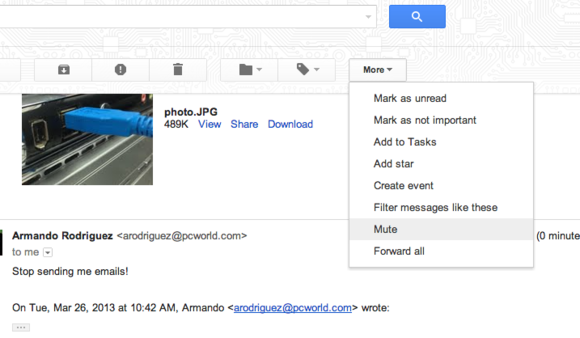
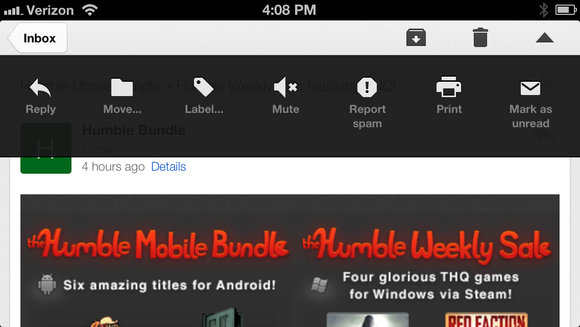
ConversionConversion EmoticonEmoticon