There's a wealth of information to be had about SSD tweaking and with a bit of research you'll find various adjustments for Windows that can help you make the most of your drive. The thing is, to fine tune Windows, you'll waste a lot of time navigating menus and that's where SSD Tweak Utility steps in.
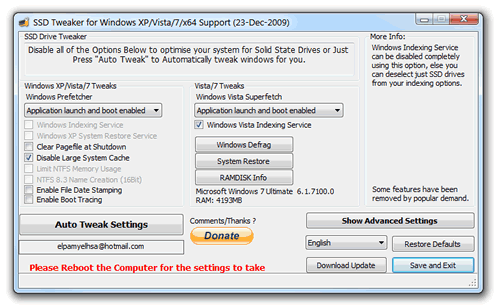
A user on the OCZ forums created a utility that gives you centralized access to all the popular SSD configuration points within Windows. The SSD Tweak Utility lets you fiddle with the following:
- Windows Indexing Service
- System Restore
- Windows Defrag
- Use Large System Cache
- Ntfs Memory Usage
- Disable 8.3 Filenames
- Disable Date Stamping
- Disable Boot Tracing
- Windows Prefetcher
- Windows Vista Superfetch
- Windows Services
The software is compatible with Windows 2000, XP, Vista, and 7 (both 32 and 64-bit). It's also worth mentioning that the program only makes adjustments to Windows at the OS level, so it should work with any SSD brand or model. I tested it using a second-gen Intel X25-M on Windows 7 Home Premium and Ultimate x64 as well as Windows XP x86 without a problem.
The SSD Tweak Utility recommends which settings to disable for optimal SSD performance, and if you're a little unsure there is an auto-tweak feature that offers a brief walkthrough. This should come as a great addition to a tip we ran in December about reclaiming storage space with a few simple steps within Windows.
Sign up here with your email

ConversionConversion EmoticonEmoticon